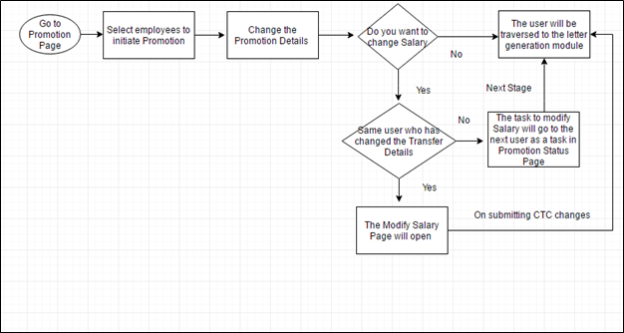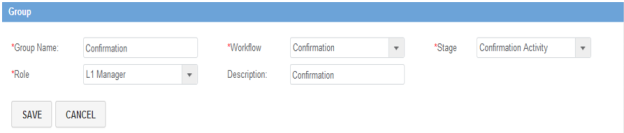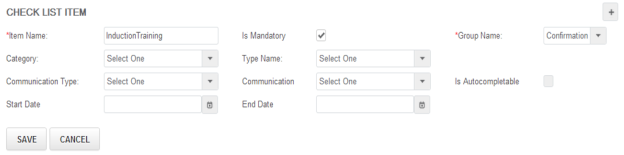Promotion Setup
To view the basic steps to setup Alt go to Module Setup page.
Following are the steps to configure Promotion:
Promotion Menus
- Initiate Promotion
- Promotion Status
The above steps are described in detail below:
1. Role Menu Permission
a) Enable the menu NewPromotion for the roles who can initiate Promotion. For more information on How to set up Role Menu
Permission, click here.
2. Employee Permission List
a) By default all the employees in the organization are visible in the initiate promotion list. To allow the L1 Manager/HR Manager
to see only the employees tagged with them
i) Go to Worklife as admin, Admin -> Configuration -> Employee Permission List and select Allow button against L1
Manager or any role whose linked employees need to be visible in the Initiate Promotion list.
3. Module Configuration
a) No module configuration Parameters
4. Workflow Setup
a) To setup the workflow, go to Worklife as admin, Admin -> Configuration -> Workflow and then click on Add button to add a
workflow.
P.S.:-
(1) Once a workflow is created, it can only be modified but can’t be deleted. So be very careful while creating a workflow.
(2) If any workflow is created in a wrong manner, you have an option to make it inactive and create a new one with a different name.
(3) All the fields that are marked as * shouldn’t be changed as these are system defined fields.
b) Following are the stages present in Workflow of Promotion:
i) Initial Stage
ii) Modify Compensation
iii) Approval level 1
iv) Promotion Activity
v) Generate Letter
vi) Reject
vii) Completed
c) Tips: (First setup the Mail Templates that are required to be sent at different stages in the workflow)
i) Refer how to setup Mail Templates that can be associated with the workflow.
d) Workflow Setup - Login to Worklife as Admin, Admin -> Configuration -> WorkFlow.
i) Workflow Name : Promotion
ii) Workflow Type : Promotion
iii) Workflow stages setup:
Initial Stage -
(a) Stage section: All fields are auto filled. These fields can be changed as per requirement
(b) Stage Role Section: The roles who have Menu Permission (Refer STEP 1) of Promotion can initiate.
(c) SLA Communication section: Not required in this stage
(d) Workflow stage action section: Add the Action Buttons in this stage
(i) Submit Action:
1. *Action Type = Submit
2. Action Name = Submit
3. *TransitionType = getDefaultRule
4. Is Visible = True
5. Transitions: To set Transitions you need to add all the stages of the workflow first.
Modify Compensation:
(a) Stage section:
(i) Name= Compensation Modification
(ii) *Type = Modify Compensation
(iii) Approval Logic: All actors in role
(b) Stage Role Section: Select the roles that can execute this stage
(c) SLA Communication section: Not required in this stage
(d) Workflow stage action section: Add action 1) Submit 2) Skip
(i) Submit Action:
1. *Type = Submit
2. Action Name = Submit
3. *Transition Type = getDefaultRule
4. Is Visible = True
5. Transitions: To set Transitions you need to add all the stages of the workflow first.
(ii) Skip Action:
1. *Type = Skip
2. Action Name = Skip
3. *Transition Type = getDefaultRule
4. Is Visible = True
5. Transitions: To set Transitions you need to add all the stages of the workflow first.
HR Approval
(a) Stage section:
(i) Name= HR Approval
(ii) *Type = Approval level 1
(iii) Approval Logic: All actors in role
(b) Stage Role Section: Select the roles that can execute this stage
(c) SLA Communication section: Not Required
(d) Workflow stage action section: Add action 1) Approve 2) Reject
(i) Approve Action:
1. *Type = Approve
2. Action Name = Approve
3. *Transition Type = getDefaultRule
4. Is Visible = True
5. Transitions: To set Transitions you need to add all the stages of the workflow first.
(ii) Reject Action:
1. *Type = Reject
2. Action Name = Reject
3. *Transition Type = getDefaultRule
4. Is Visible = True
5. Transitions: To set Transitions you need to add all the stages of the workflow first. Next stage for reject stage is
always completed.
Promotion Activity
(a) Stage section:
(i) Name= Promotion Activity
(ii) *Type = Promotion Activity
(iii) Approval Logic: All actors in role
(b) Stage Role Section: Select the roles that can execute this stage
(c) SLA Communication section: Not required in this stage
(d) Workflow stage action section: Add action 1) Complete
(i) Complete
1. *Type = Complete
2. Action Name = Complete
3. *Transition Type = getDefaultRule
4. Is Visible = True
5. Transitions: To set Transitions you need to add all the stages of the workflow first.
(e) After this stage Promotion checklist set up needs to be done
(i) To set up checklist for Promotion, login to Worklife as Admin, HRIS -> Configuration -> Checklist
(ii) Create a checklist template with Name, Description and Active =1
(iii) Create a Checklist Group
1. Group Name = Promotion Activity
2. *Workflow = Promotion
3. Stage = Promotion Activity
4. Role = L1 Manager
5. Description = Promotion Activity
(iv) Create Checklist Item: This step is to link the Checklist Group with the Checklist Item
1. Item Name = Name of the checklist item
2. Is Mandatory = As per requirement
3. Group Name = Promotion
4. Rest fields are not required
Generate Letter: (Promotion Letter Generation)
(a) Stage section:
(i) Name = Promotion Letter Generation
(ii) *Type = Generate letter
(iii) Approval Logic: All actors in role
(b) Stage Role Section: Select the roles that can execute this stage
(c) SLA Communication section: Not required in this stage
(d) Workflow stage action section: Add action 1) Approve
(i) Approve Action:
1. *Type = Approve
2. Action Name = Approve
3. *Transition Type = getDefaultRule
4. Is Visible = True
5. Transitions: To set Transitions you need to add all the stages of the workflow first.
Reject
(a) Stage section:
(i) Name= Rejected
(ii) *Type = Reject
(iii) Approval Logic: All actors in role
(b) Stage Role Section: Select the roles that can execute this stage
(c) SLA Communication section: Not required in this stage
(d) Workflow stage action section: Add action 1) Resubmit 2) ReExtend
(i) Resubmit Action:
1. *Type = Resubmit
2. Action Name = Resubmit
3. *Transition Type = getDefaultRule
4. Is Visible = True
5. Transitions: To set Transitions you need to add all the stages of the workflow first.
(ii) ReExtend Action
1. *Type = ReExtend
2. Action Name = ReExtend
3. *Transition Type = getDefaultRule
4. Is Visible = True
5. Transitions: To set Transitions you need to add all the stages of the workflow first.
Completed
(a) Stage section:
(i) Name= Completed
(ii) *Type = Completed
(iii) Approval Logic: All actors in role
(b) Stage Role Section: Select the roles that can execute this stage
(c) SLA Communication section: Not required in this stage
(d) Workflow stage action section: Add action 1) Resubmit 2) ReExtend
(i) Resubmit Action:
1. *Type = Resubmit
2. Action Name = Resubmit
3. *Transition Type = getDefaultRule
4. Is Visible = True
5. Form Security Setup
a) Before starting the form security set up, go through the how to guide for the same.
b) Go to Admin -> Configuration -> Form Configuration
a. Search for Form Name – NewPromotion
b. Form for Modify Compensation stage -- SalaryEditWF
c) Click on context level security and select Role as per requirement. As My Detail is visible to employee, Select the Role as
Employee and click on Show Configuration.
d) Now you can choose any of the options from View, Deny, Editable non mandatory and Editable mandatory. You can also
choose Approval Enabled, Approval Required, Effective Date Required and Approval Required.
Note: For accurately designing the Form security, we need to share the below mentioned file with the client and then give the form security as per their requirement.